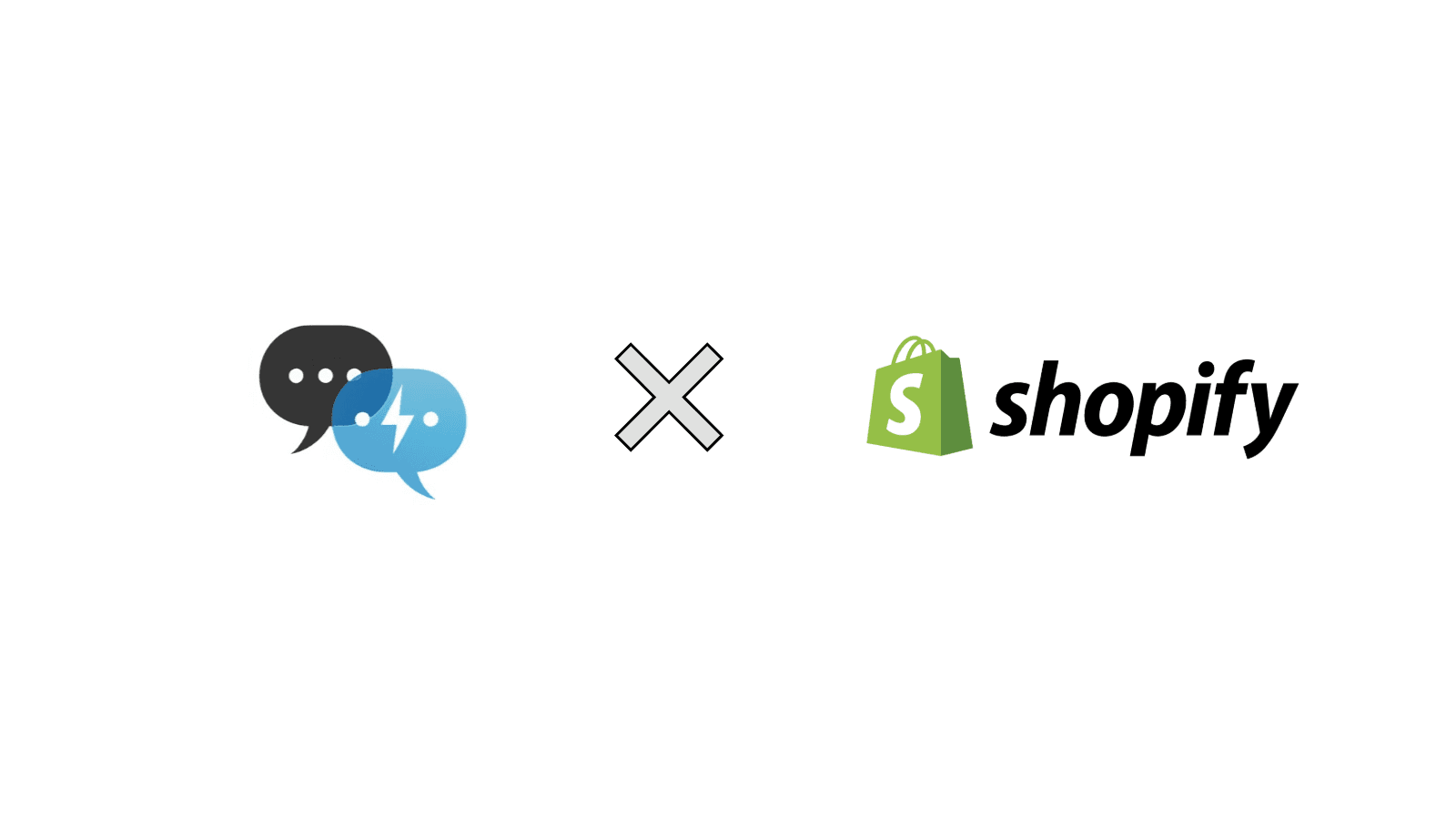
How to Add an AI Chatbot to Your Shopify Store
Unlock 24/7 sales and support on your Shopify store. This ultimate guide provides easy, visual steps to install an AI chatbot and boost conversions.
AJ Malik
AJ Malik is a Shopify expert and AI integration specialist, helping e-commerce stores automate customer support and increase sales.
Tired of seeing abandoned carts and knowing a simple, unanswered question was the cause? In today's hyper-competitive e-commerce landscape, instant customer support isn't a feature, it's the foundation of a high-converting store.
An AI chatbot is your 24/7 sales and support agent, working tirelessly to engage visitors, answer questions, and guide customers to purchase. In fact, studies show that proactive engagement from an AI chatbot can boost conversions by up to 23%.
This comprehensive guide provides the most detailed, visual, and actionable steps to add a powerful AI chatbot to your Shopify store using IntelliChatApp, a tool we recommend for its perfect balance of power and simplicity. We'll walk you through everything from installation to final launch, ensuring your new AI assistant is ready to delight customers and drive revenue.
Why an AI Chatbot is a Non-Negotiable for Shopify
Before we build, let's be clear on the "why." An AI chatbot isn't just another app; it's a fundamental upgrade to your business operations.
-
Never Miss a Sale: Provide 24/7/365 customer support, instantly answering queries about shipping, returns, and products, even when you're asleep.
-
Create a Personalized Shopping Assistant: Recommend products based on a customer's real-time questions, turning simple inquiries into increased average order value.
-
Reclaim Your Time & Money: Automate the 80% of repetitive questions, freeing up your human support team to handle the complex issues that truly require a personal touch.
-
Scale Effortlessly: A single chatbot can handle hundreds of simultaneous conversations during a Black Friday rush without breaking a sweat.
Choosing Your Chatbot: Why We Recommend IntelliChatApp
The world of chatbots includes simple "rule-based" bots and advanced "AI-powered" bots. While rule-based bots are rigid, AI bots like IntelliChatApp use your store's own data (products, policies, blogs) to understand context and provide intelligent, human-like answers.
While other AI options exist, IntelliChatApp stands out for Shopify store owners due to its:
-
Seamless Shopify-Native Feel: It integrates directly into the theme editor, requiring zero code.
-
Effortless "Training": You simply select your products and pages—no complex data science needed.
-
User-Friendly Interface: It's built for busy entrepreneurs, not developers.
With that, let's install your new sales assistant.
Step-by-Step Guide: Installing IntelliChatApp on Shopify
Follow these five steps carefully. We've included descriptions of where to look for key buttons and what to expect on screen.
Step 1: Find and Install IntelliChatApp
First, we need to add the app to your Shopify ecosystem.
-
Log in to your Shopify Admin Dashboard.
-
Navigate to the Apps section and click "Shopify App Store."
-
In the search bar, type "IntelliChatApp" or visit their direct listing of Intellichat Shopify App.
-
Click "Install App." Shopify will show you the permissions the app requires. Review and approve to proceed.
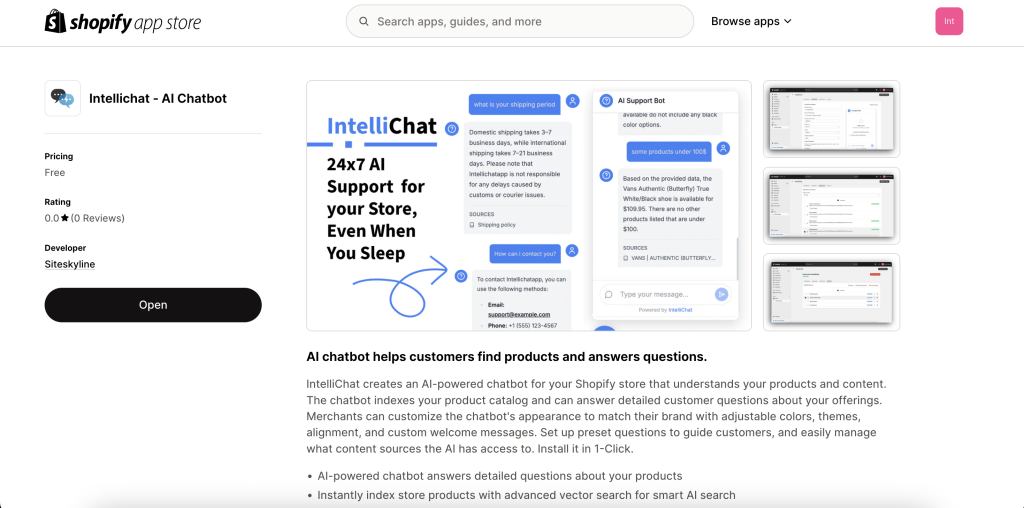
Step 2: Create Your Account & Connect Your Store
With the app installed, you'll link it to your new IntelliChat account.
-
After installation, you will see a "Connect to IntelliChat" button within your Shopify Apps page. Click it.
-
A popup will appear. Enter your email and create a password to sign up. If you're already registered, simply log in.
-
The popup will close automatically, and you'll be redirected to the IntelliChatApp dashboard, now fully integrated within Shopify.

Step 3: Customize Your Chatbot for Your Brand
This is where you give your chatbot a personality that matches your store.
-
In the IntelliChatApp dashboard, click the "Customize" tab.
-
Set the Welcome Message: Craft a friendly, on-brand greeting (e.g., "Hi there! Welcome to [Your Store Name]. Ask me anything about our products or policies!").
-
Choose a Chatbot Name: Give it a memorable name like "YourBrand Assistant" or "StyleBot."
-
Select Theme Color: Use the color picker or enter your brand's hex code to ensure the widget matches your site perfectly.
-
Choose Light or Dark Mode: Select the mode that best complements your store's design.
-
Add Preset Questions: Add 3-4 common questions like "Where is my order?" or "What's your return policy?" to guide users.
-
Click "Save" and then "Refresh Preview" to see your changes live in the preview window.
Pro Tip: Infuse your brand's voice into the welcome message and preset questions. If your brand is fun and playful, make your bot sound that way!
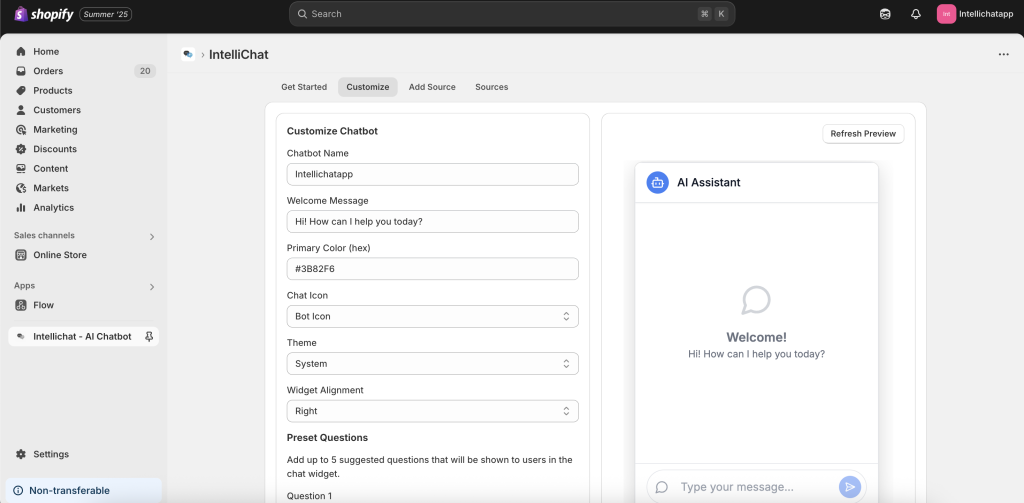
Step 4: Train Your AI with High-Quality Sources
For your chatbot to be intelligent, it needs data. Here's how you provide it.
-
Navigate to the "Add Source" tab.
-
You will see lists of your store's Products, Blog Posts, and Policies. Check the box next to every item you want the AI to learn from.
-
Click the "Add Selected" button. The app will process this content and add it to its "vector database"—the AI's brain.
-
An "Already Added" tag will appear next to the content you've synced. You can manage all your live data sources in the "Source Tab."
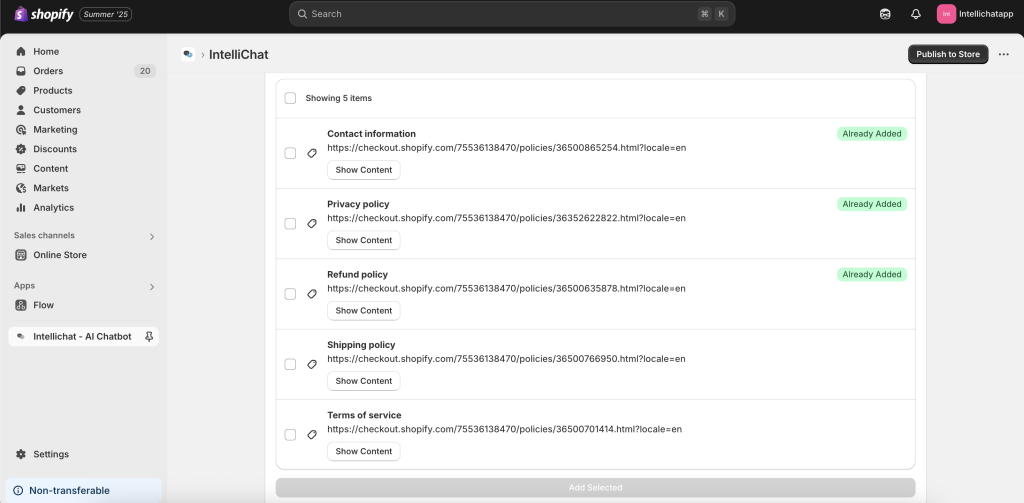
Step 5: Publish and Go Live!
With your chatbot customized and trained, it's time to launch it on your live store.
-
In the dashboard, click the prominent "Publish to Store" button.
-
This will automatically open your Shopify theme editor. On the left side, under "App Embeds," you will see IntelliChatApp.
-
Toggle the switch to ON.
-
Click the main "Save" button in the top-right corner of the theme editor.
-
Visit your storefront. The chatbot widget will now be live, typically in the bottom-right corner. Send it a test message!
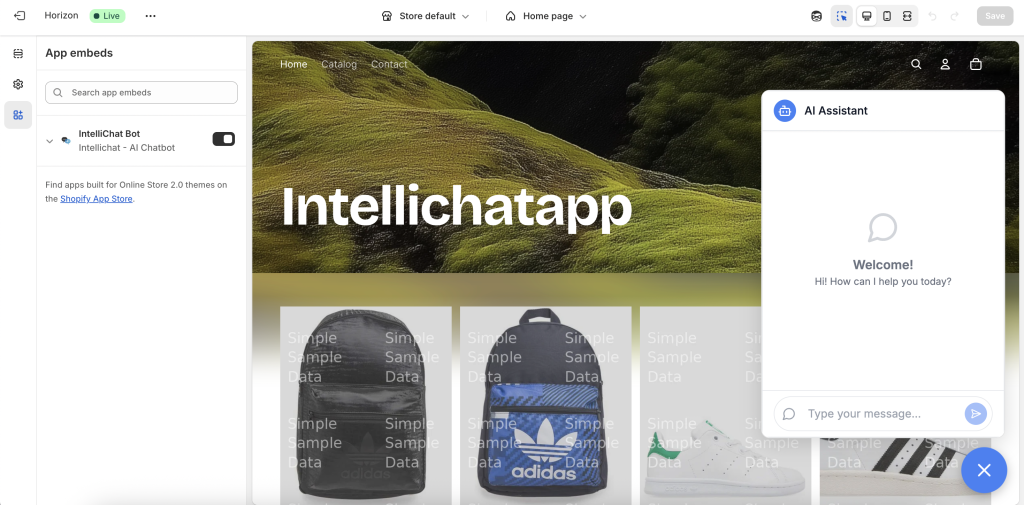
Beyond the Setup: Best Practices for Maximum ROI
-
Update Sources Regularly: Just added a new product line or updated your return policy? Go to the "Source Tab" and re-process the relevant sources to keep your bot's knowledge current.
-
Monitor Analytics: Check the IntelliChatApp dashboard to see what questions customers are asking most. If you see a trend, consider creating a dedicated page or preset question for it.
-
Test on Mobile: The majority of e-commerce traffic is mobile. Ensure your chatbot looks and works great on a smartphone screen.
Troubleshooting Common Glitches
-
Chatbot Not Appearing? Double-check that the App Embed toggle is ON and saved in your theme editor. Try clearing your browser cache.
-
Getting Inaccurate Responses? Go to the "Source Tab" and ensure the correct product/policy page has been added and processed. If you recently updated a page, you must reprocess it.
-
Customizations Not Showing? Make sure you hit "Save" in the Customize tab after every change.
For persistent issues, the IntelliChatApp support team is responsive via their Shopify App Store listing.
Frequently Asked Questions (FAQ)
1. Will IntelliChatApp slow down my store?
No. The app is built using modern development practices and loads asynchronously, meaning it won't impact your store's core loading times or your PageSpeed Insight scores.
2. Can the chatbot handle order tracking questions?
Yes, when integrated with Shopify's order data, it can provide customers with the status of their specific order, reducing "Where is my order?" support tickets.
3. Is it difficult to maintain?
No, maintenance is minimal. The main task is simply to re-process sources whenever you make significant updates to your products or policies, which only takes a few clicks.
Conclusion: Your 24/7 Sales Assistant Awaits
By following this guide, you've done more than just add a widget to your site—you've built an intelligent, 24/7 sales and support assistant. An AI chatbot like IntelliChatApp bridges the gap between casual browsing and confident purchasing, enhancing your customer experience and directly impacting your bottom line.
Ready to start? Install IntelliChatApp from the Shopify App Store today and watch your engagement and conversions soar.
